

Note: This tutorial is for the old TortoiseHG (with gtk interface). The new one works a bit differently (and uses Qt). See the official quick start guide [1]. The right-click menus should still work similar to the ones described here, though.
After installing TortoiseHG [2], you can download a repository to your computer by right-clicking in a folder and selecting the menu "TortoiseHG" and then "Clone" in there (currently you still need Windows for that - all other dialogs can be evoked in GNU/Linux on the commandline via "hgtk").
Right-Click menu, Windows:

Create Clone, GNU/Linux:
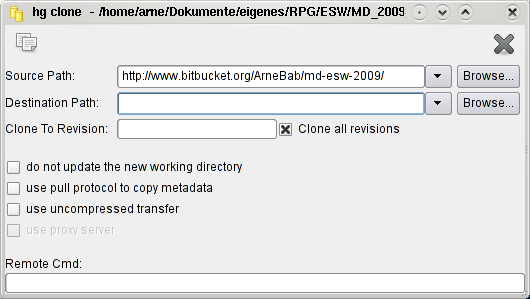
In the dialog you just enter the url of the repository, for example:
http://www.bitbucket.org/ArneBab/md-esw-2009 [3]
(that's also the address of the repository in the internet - just try clicking the link.
When you log in to bitbucket.org [4] you will find a clone-address directly on the site. You can also use that clone address to upload changes (it contains your login-name, and I can give you "push" access on that site).
This gives you two basic abilities:
(I assume that part of what I say is redundant, but I'd rather write a bit too much than omit a crucial bit)
To save changes, you can simlply select "HG Commit" in the right-click-menu. If some of your files aren't known to HG yet (the box before the file isn't ticked), you have to add them (tick the box) to be able to commit them.
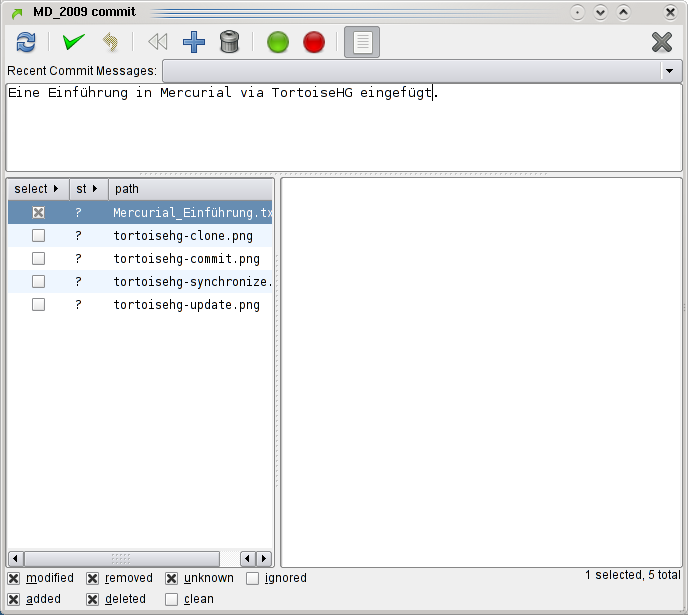
To go back to earlier changes, you can use "Checkout Revision" in the "TortoiseHG" menu. In that dialog you can then select the revision you want to see and use the icon on the upper left to get all files to that revision.
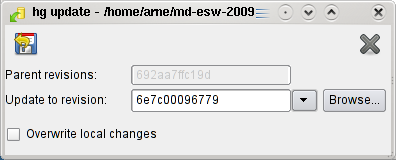
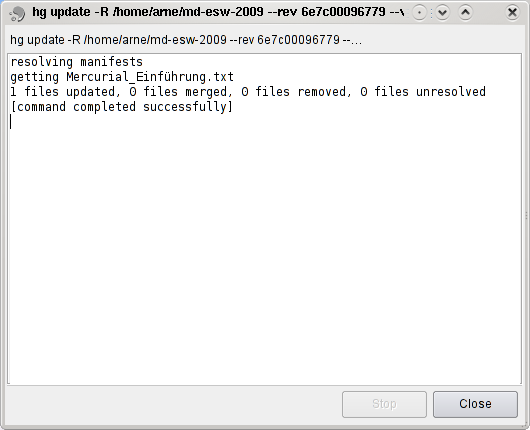
You can synchronize by right-clicking in the folder and selecting "Synchronize" in the "TortoiseHG" menu (inside the right-click menu). In the opening dialog you can "push" (upload changes - arrow up with the bar above it), "pull" (download changes to your computer - arrow down with bar below), and check what you would pull or push (arrows iwthout bars). I thing that using dialog will soon became second nature for you, too :)
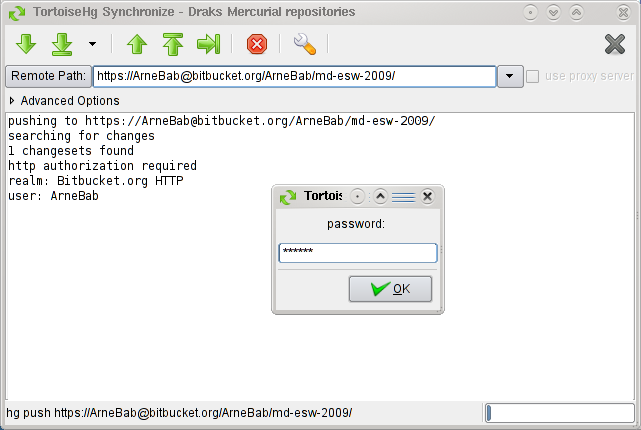
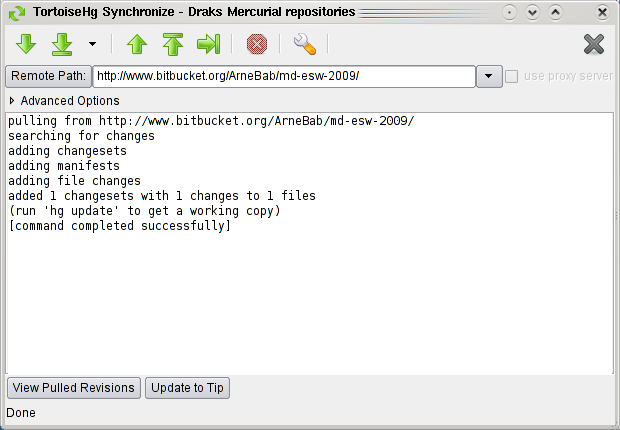
Have fun with TortoiseHG [2]! :) - Arne
PS: There's also a longer intro to TortoiseHG [5] and an overview to DVCS [6].
PPS: md-esw-2009 is a repository in which Baddok and I planned a dual-gm roleplaying session Mechanical Dream [7].
PPPS: There's also a german version [8] of this article on my german pages [9].
Links:
[1] http://tortoisehg.bitbucket.org/manual/2.9/quick.html
[2] http://tortoisehg.sf.net
[3] http://www.bitbucket.org/ArneBab/md-esw-2009
[4] http://bitbucket.org
[5] http://bitbucket.org/tortoisehg/stable/wiki/intro
[6] http://betterexplained.com/articles/intro-to-distributed-version-control-illustrated/
[7] http://steamlogic.com
[8] http://draketo.de/licht/freie-software/mercurial/kurze-einf-hrung-mercurial-und-tortoisehg
[9] http://www.xn--drachentrnen-ocb.de/